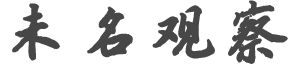r********n
发帖数: 6979 | 1 【 以下文字转载自 TouchPad 俱乐部 】
发信人: rungriffin (tobe马甲), 信区: TouchPad
标 题: [How To] Grab And Create An IPK File From Your WebOS Phone
发信站: BBS 未名空间站 (Sun Oct 2 21:42:38 2011, 美东)
Step-By-Step
The first part here is done on the phone
1. Open up Internalz (or download it if you don't have it, then open it)
2. Click the top folder that takes you back ".."
3. Click on "cryptofs"
4. Click on "apps"
5. Click on "usr"
6. Click on "palm"
7. Click on "applications"
8. Pick any folder of an app you want to turn into a IPK
9. Tap it and hold so the drop down menu comes down
10. Click on "Copy" (Don't move it or it will screw up the app on the phone)
11. Just tap on "/media/internal" as the folder to copy it to and click
select.
Once the copy is done, plug your phone into your computer go to the USB
drive and it should be there. From there you do as follows:
1. Drag and drop the folder onto your desktop
2. Open up Ipk Packager. You can find it on Precentral in Canuck Software
section, or if you don't want the trouble of trying to find it. Here's the
download link: http://ipk-packager.googlecode.com/files/Ipk%20Packager.jar
3. Once open click on "..."
4. A new window should open up click on the folder you copied onto your
desktop, click open.
5. It should then show all the info of the app in the fields to the left.
6. Click "Create IPK"
7. A window should open up asking you were to save the IPK, usually I just
do the desktop, click Save
8. Wait for a bit then it should come up with a pop-up message saying it was
created successfully.
And then if you look where you saved the IPK it should be there ready to be
uploaded to MU or RS.
If you have any problems or questions please post them here. |
|